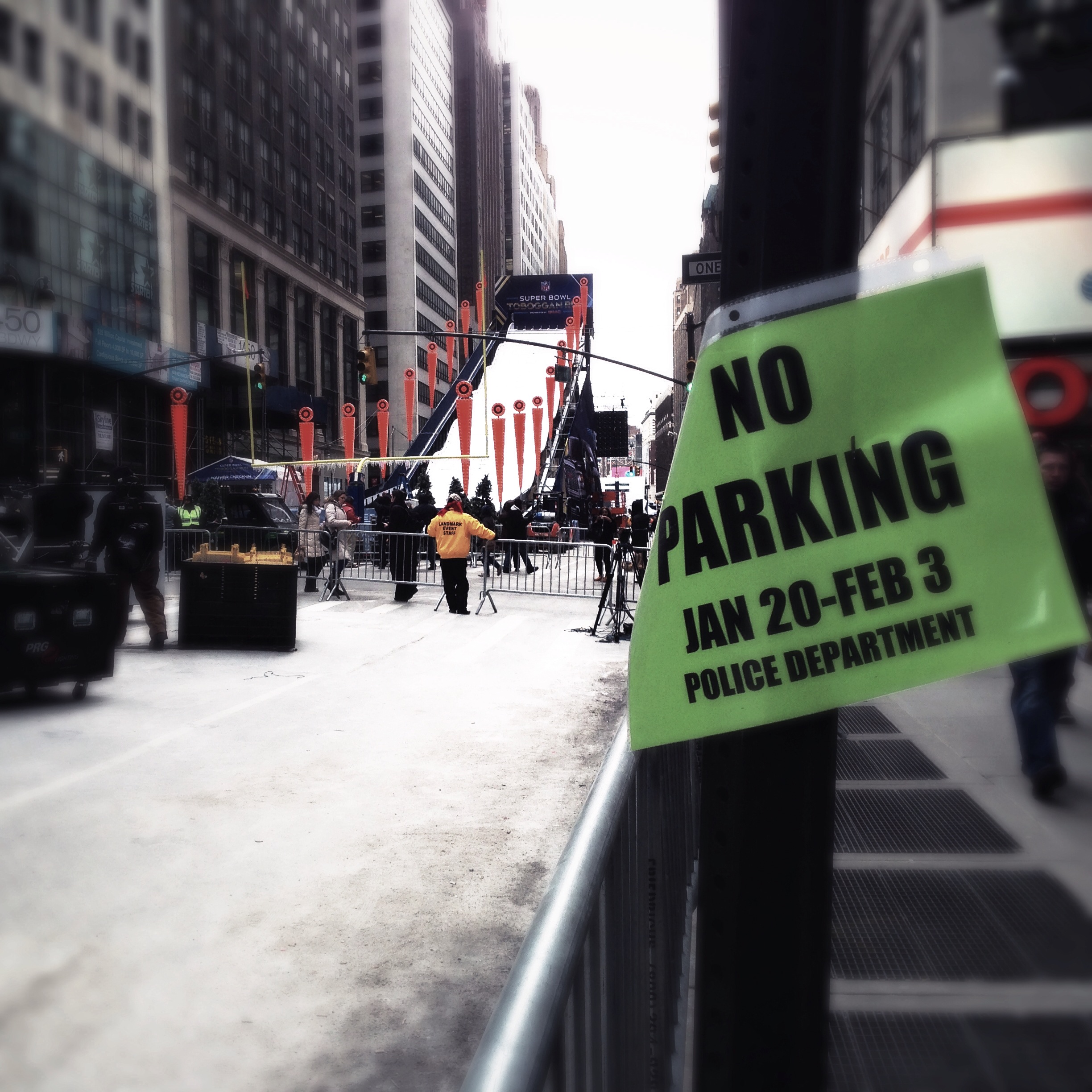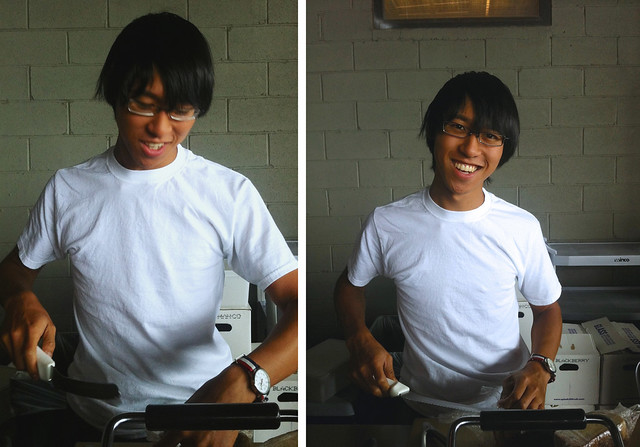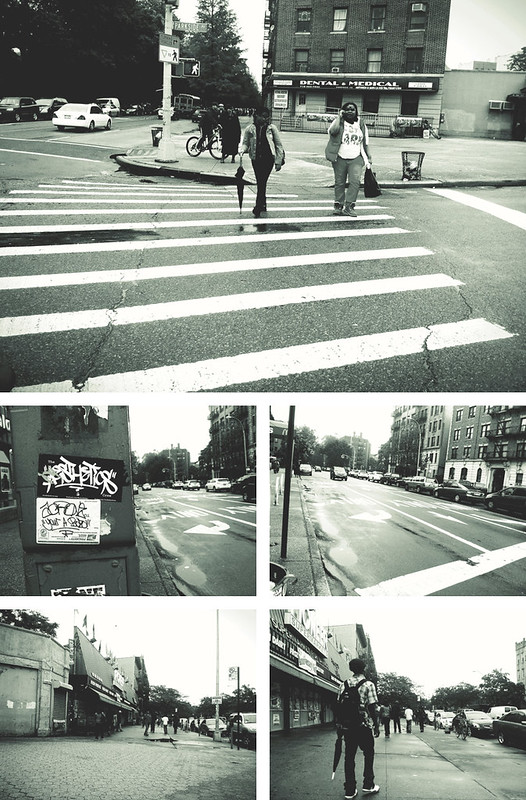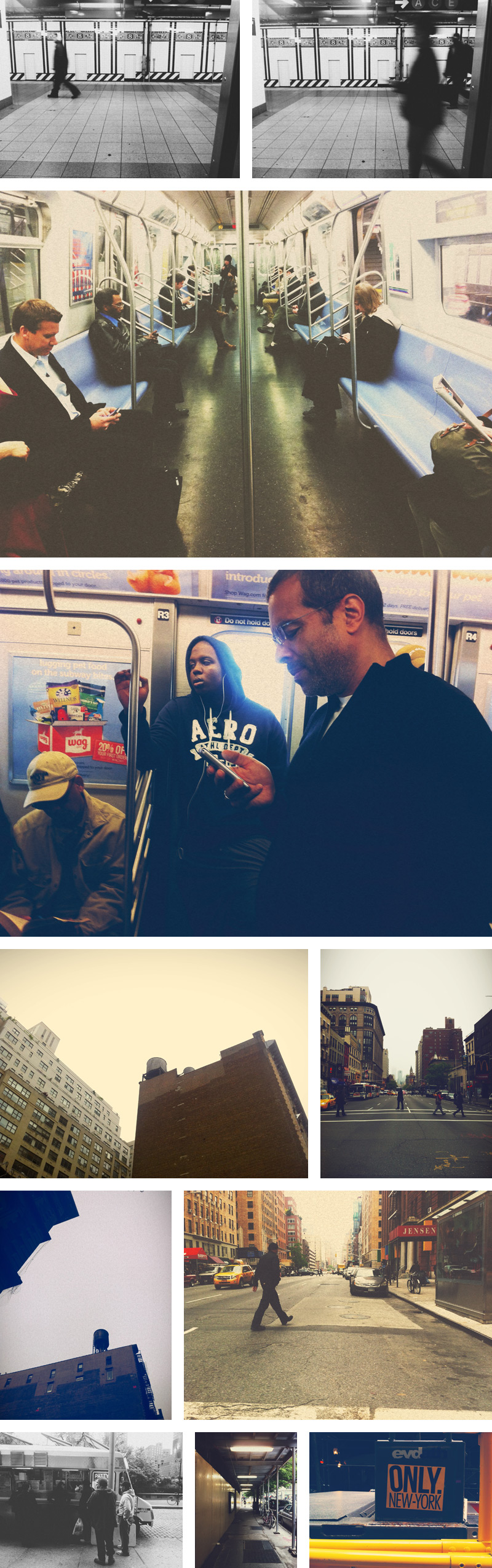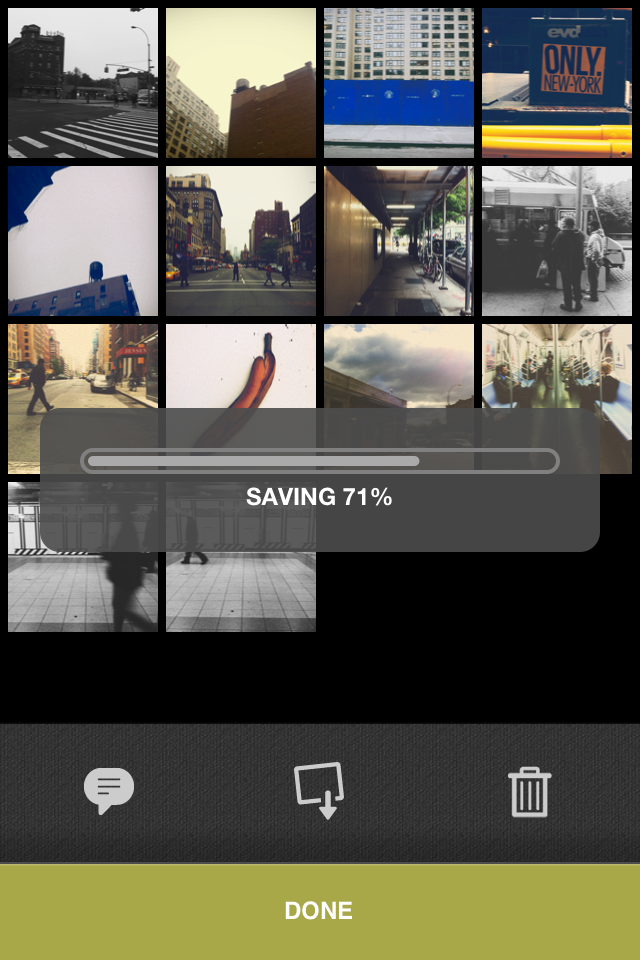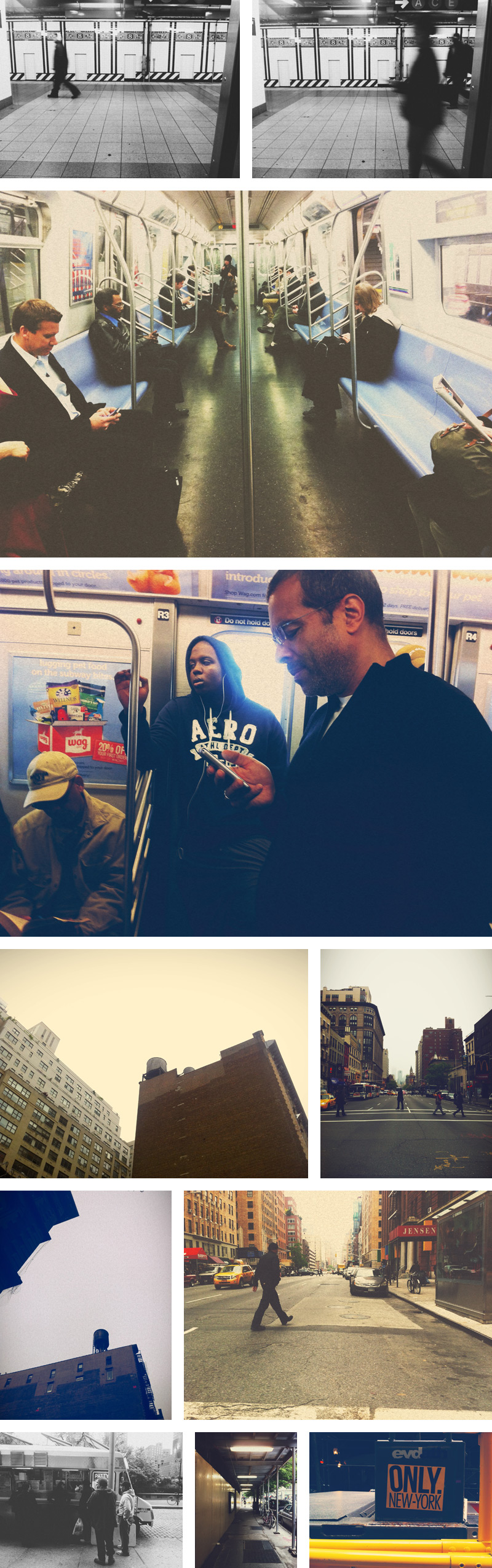 VSCO CAM
VSCO CAM
A friend of mine hipped me to an amazing set of plugins for Lightroom, Photoshop and Aperture called VSCO Film. The point of these plugins is to very carefully and precisely emulate the look of classic film in your high-end photography, and I think they do so really well.
Visual Supply Company, the folks who make VSCO Film have just released their first iOS app, VSCO CAM, which aims to bring the same high-quality film photography emulation to your iPhone. I know that the market for apps that make your iPhone photos look like they were shot in 1974 is pretty saturated, but VSCO CAM is different - in general, the effects just seem to feel more timeless and less heavy-handed than what a lot of other apps produce.
The app itself is very minimal. It works sort of the same way Camera+ does, in that you can shoot continuously, and your photos get saved in a “lightbox” holding area until you’re ready to process and/or save them to your Camera Roll, or share them to a handful of external services, including the usual suspects like Instagram, Twitter, and Facebook.
Once you’re ready to edit, there are ten preset filters to choose from - three black and white, and seven color filters. (It took me a couple of days to realize that there were, in fact, ten filters, because there’s no indication that you can swipe to the right and find the five additional filters that aren’t visible on the initial editing screen.) Once you’ve chosen a filter, you can stop right there and save or share your photo, or you can refine the photo further by clicking on the little wrench and screwdriver icon to adjust various settings, including contrast, grain, saturation, temperature, and one that’s unique to VSCO CAM: fade. (Again, swipe to the right from the settings screen to find additional items you can adjust.)
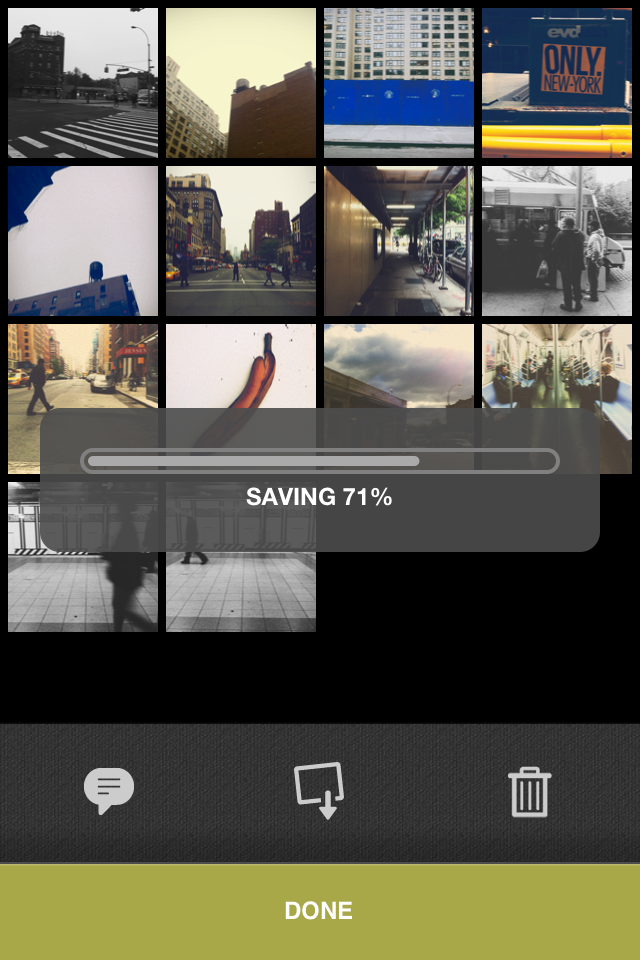 Saving images took a really, really long time.
Saving images took a really, really long time.
My one complaint with the app is how long it takes to save your processed images. On my way to work, I selected about 14 images that I had edited the night before, and chose to save them to my iPhone 4’s Camera Roll at full resolution. I started the operation right as I was getting into the subway station near my house in Brooklyn and it wasn’t done until I was almost all the way over the Manhattan Bridge - that’s a solid 20 minutes at least, for those of you who aren’t familiar with Brooklyn. The progress bar that appears when you’re saving more than one image is not very responsive, so I almost force-quit the app a few times, thinking that it had crashed.
Overall, the experience of using the app is clean and minimal. With judicious application of the presets and settings, the photos that VSCO CAM produces really do capture that classic film feeling. The slow output ws the only thing that marred the experience for me - hopefully this is something the developers can optimize in an update to the app.