Wet roads at night and a really wide aperture make special things happen.
Fuji X100S, processed with Mextures on iPhone.

Wet roads at night and a really wide aperture make special things happen.
Fuji X100S, processed with Mextures on iPhone.

On the way home late one night after working on presentation materials for a pitch. (I don't remember who we were pitching, or if we won.)
The city becomes serene and peaceful, and there's something about observing it through the scratched, streaked glass of a taxi windows that is romantic, mysterious, ethereal. Or maybe I've just watched too many movies.

Today's wallpaper is an abstract image I shot several years ago, taking advantage of my 50 f/1.4mm lens' pretty bokeh and shallow depth of field.
Sorry it's a little late - I think Squarespace was having some back-end issues.
Dowload desktop, iPad and iPhone versions via the links below, and as always, don't be a jerk. If you redistribute, I'd appreciate a link back here.

Here's another Brooklyn-ish wallpaper for your desktop pleasure. Grab it in iPhone, iPad and widescreen desktop sizes below.
As before, usage rights are don't be a jerk.

The arch at Grand Army Plaza
I'm currently using this as my desktop wallpaper, and I thought I'd share. It's a close crop of the inside of the arch at Grand Army Plaza, shot at dusk one evening earlier this year.
Download from the links below. Usage rights are as follows: don't be a jerk. Share, remix, attribute with a link back here. No commercial use please.

Modeled after a cross-section of the ocean's surface. This is one cool-looking table.
(Via Boing Boing)
Robot #1. Trying to bang out a quickie robot model on a regular basis in Cinema 4D. Maybe even once a week...
*Yes, I know I posted this out of order with Robot #2.
"How do you like your eggs?"
A little 3D work-in-progress based on a sketch by my pal Vic, of Happy Tuna Creative.
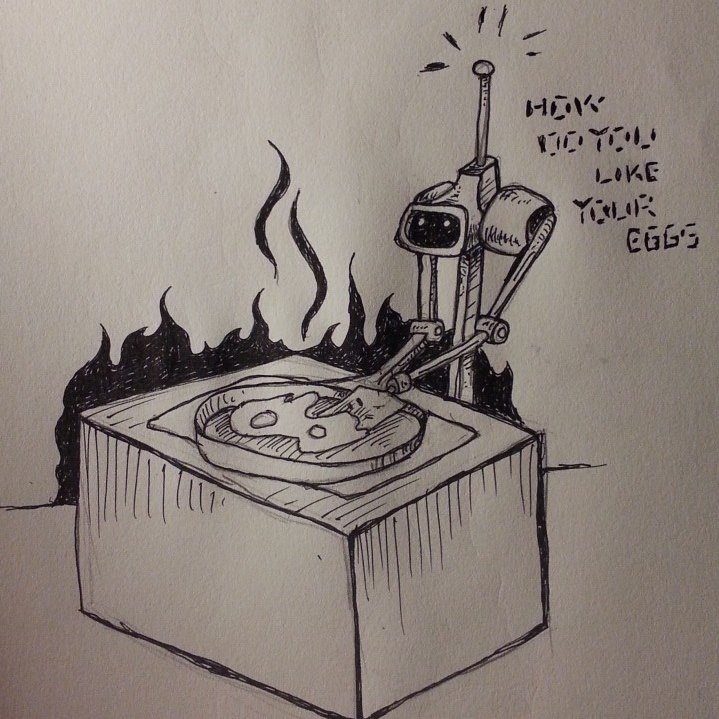
Right-click on the canvas to view selected layers in Isolation Mode
One of the new features in Photoshop CC that might have slipped by you is a little gem that can help make your life easier when working on complex .psd files with tons of layers. Isolation Mode unclutters your Layers panel by only displaying the layers you're currently working on, and temporarily hiding everything else.
To enter Isolation Mode, with the Move tool active (press the V key on the keyboard), select the layer or layers you want to focus on, either by shift- or cmd-clicking on them in the Layers Panel, or by command-dragging (ctrl-drag, if you're on Windows) a selection around them on the canvas. With your cursor over the canvas, right-click and choose Isolation Mode from the resulting contextual menu.
Alternately, with your layers selected, you can click on the Filter menu at the very top of the Layers panel and choose Selected as the filter type.
Another way to enter Isolation Mode is to use the Layers Panel's Filter pull-down menu to only show selected layers
Right-click in the Layers panel to release a layer from Isolation Mode.
To remove a layer from the isolated set, right-click it in the Layers panel and choose Release from Isolation (if you don't see that option in your contextual menu, make sure your Move tool is active).
To add another layer to the isolated set, hover over it on the canvas, right-click, and select the layer.
Finally, to exit Isolation Mode entirely, you can always clear the Layers Panel's filters by clicking on the Filtering On/Off switch (it's the little guy at the top-right of the panel that turns red when filtering is on).
This is one of those great features that you probably didn't realize you needed, but now that it's here, you'll wonder how you ever got by without it.
Editable Rounded Rectangles in Photoshop CC
This is the first in a series of posts I'm going to be doing about my favorite new features in Photoshop CC. For the uninitiated, CC, or Creative Cloud, is the new designation that Adobe is giving their suite of applications as they move away from the "boxed" retail model of the Creative Suite to delivering their software via digital download.
Today, I'm focusing on a new feature that I, and many, many others, have been begging for for ages: editable rounded rectangles.
It might sound like a small thing, but it really is a big time-saver. In previous versions of Photoshop, you'd create a rounded rectangle Shape layer and whatever settings you used when you created the shape were immediately baked in the second you released the mouse. If you had to replicate that shape elsewhere (either in CSS or maybe as a vector shape in Flash), there was no easy way to figure out what the radius of that shape was without a whole bunch of trial and error, especially if you weren't the original designer that worked on the file. Now in Photoshop CC, you can simply click on the rounded rectangle vector shape and you'll notice that the Properties panel is now populated with all the editable properties of that shape (or Live Shape, as it's labeled in the panel).
The Live Shape Properties Panel in Photoshop CC
Not only do the radii of the rounded rectangle remain editable (or live) after the fact, you can independently edit the radius of each corner, allowing you to create irregular shapes like the ones shown in the screenshot above, without having to edit the shape's vector paths using the pen tool, or by combining shapes with boolean operations, as you would have had to do in previous editions of Photoshop.
I'm thrilled with this new feature - it definitely goes a long way towards solving at least one of the issues that interface and icon designers have had with creating and resizing HiDPI (aka Retina) graphics, and is a big part of Adobe's continuing enhancement of Photoshop's vector graphics capabilities.
Stay tuned for more posts highlighting additional new features in Photoshop CC.
Here's a quick little video from Photoshop Product Manager Zorana Gee on boosting Photoshop's performance. I never spotted that checkbox for not compressing .psd and .psb files - I think I'll have to enable that.
Discover ways to optimize your system for faster image editing and processing. With some features, performance in Photoshop CS6 can be 100 times faster than before. Additional performance tips can be found on Jeff Tranberry's Digital Imaging Crawlspace blog: http://adobe.ly/TdVcjV. Try or buy Photoshop: http://bit.ly/TryBuyPhotoshop Follow Photoshop: https://www.facebook.com/Photoshop https://twitter.com/photoshop https://plus.google.com/+Photoshop
Even typing out that title I almost wrote "CS" out of sheer muscle memory. Excited to finally be able to talk about some of the awesome new features in latest version of Photoshop, including my favorite: editable rounded rectangles. (Whaaaat!)
Look for more posts here soon.

Photoshop CC
Design superstar Marc Edwards of Bjango (makers of fine apps including iStat Menus) has a great post over on the Bjango blog about taking advantage of a fantastic new feature of Photoshop CS6: layer search. His tip includes tagging layers with information that makes it easy to filter and update multiple layers at a time. It's one of those things that seems obvious when you see it in action - in fact I feel kind of silly for not having thought of it myself. Anyway, I definitely intend to incorporate Marc's tip into my workflow, and you should too.
Photoshop Tips: Spring-loaded Tools, Bird’s Eye View and Interactive Brush Sizing from Simon Abrams on Vimeo.
It’s been forever, but I finally decided to demo and upload some more Photoshop tips. In this video, I cover Spring-Loaded tools, Bird’s Eye View, and a couple of other quick tips that were introduced back in Photoshop CS4, but that may have slipped under the radar.
Corey Barker has an awesome tutorial over on planetphotoshop.com that demonstrates how to recreate the Iron Man 2 logo the new Repoussé feature in Photoshop CS5. The tutorial does a great job of showcasing Photoshop’s growing 3D toolset, and reinforces that there are more and more things you can do without needing to rely on a dedicated high-end 3D software package like Maya.
Design blog ISO50 has a great post on overcoming creative block, featuring helpful strategies from several design superstars including the NYTimes’ Khoi Vinh, Chuck Patterson and Google’s Ji Lee.